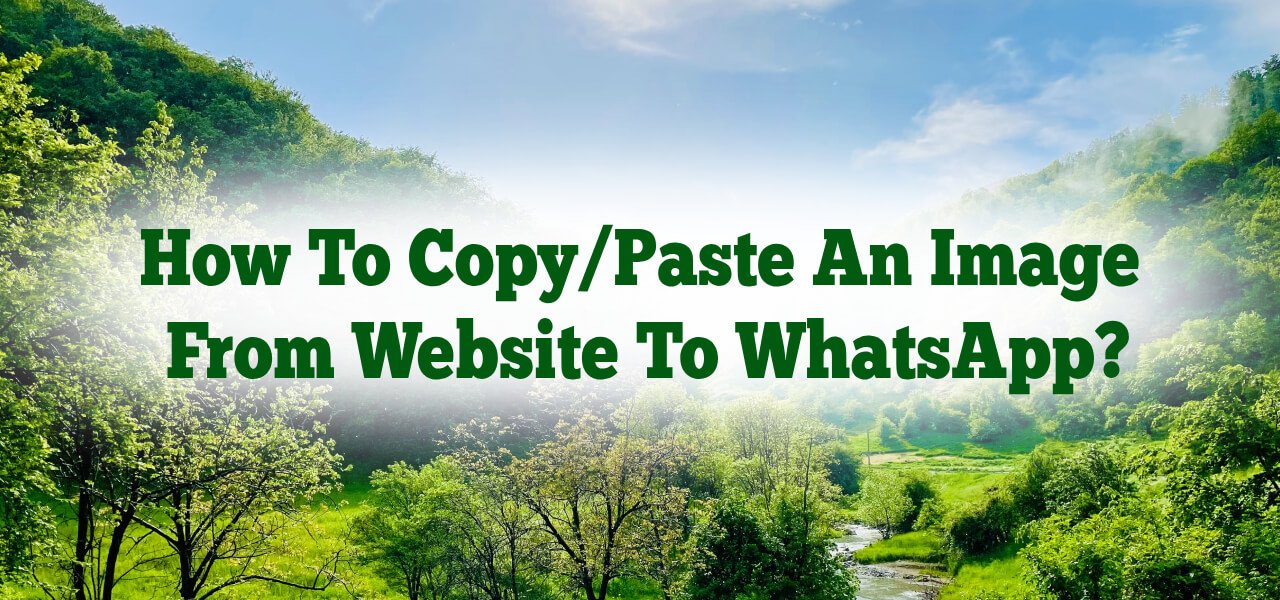
Sharing images via WhatsApp has become an essential part of our daily communication. Whether you want to send a beautiful good morning image from “Good Morning 123” to your friends and family, or share a motivational quote, the process is straightforward. Here’s a step-by-step guide on how to copy and paste an image from a website to WhatsApp.
Step 1: Open Your Web Browser
Start by opening your preferred web browser (like Chrome, Firefox, Safari, or Edge) on your computer or mobile device. Navigate to the “Good Morning 123” website.
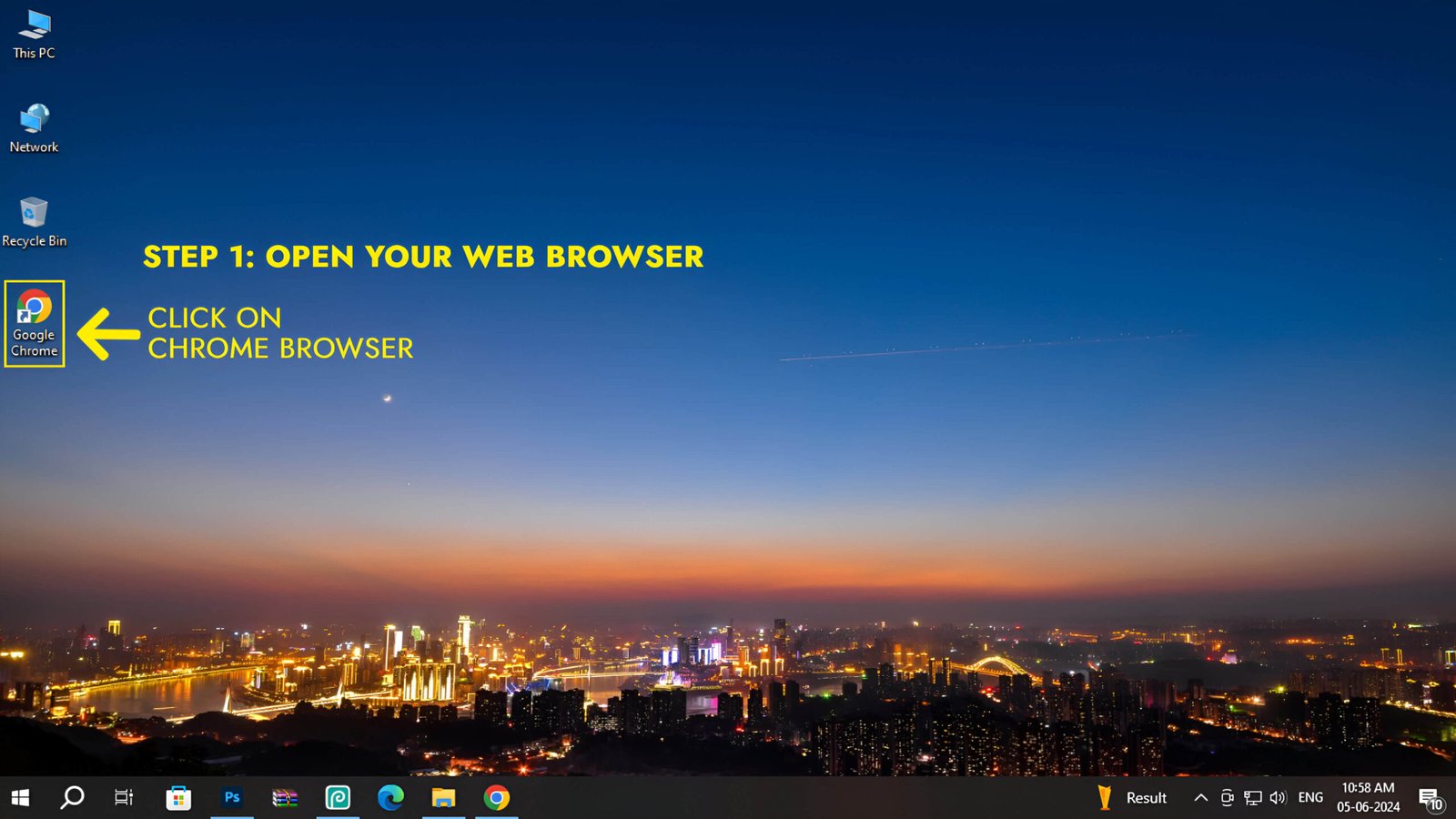 Download
Download
 Download
Download
Step 2: Find the Image You Want to Share
Browse through the categories on “Good Morning 123” to find the perfect good morning image. Categories include Days, Religion, Language, Nature, God, Hindi, Love, Flowers, Cartoon, Quotes, and Animals.
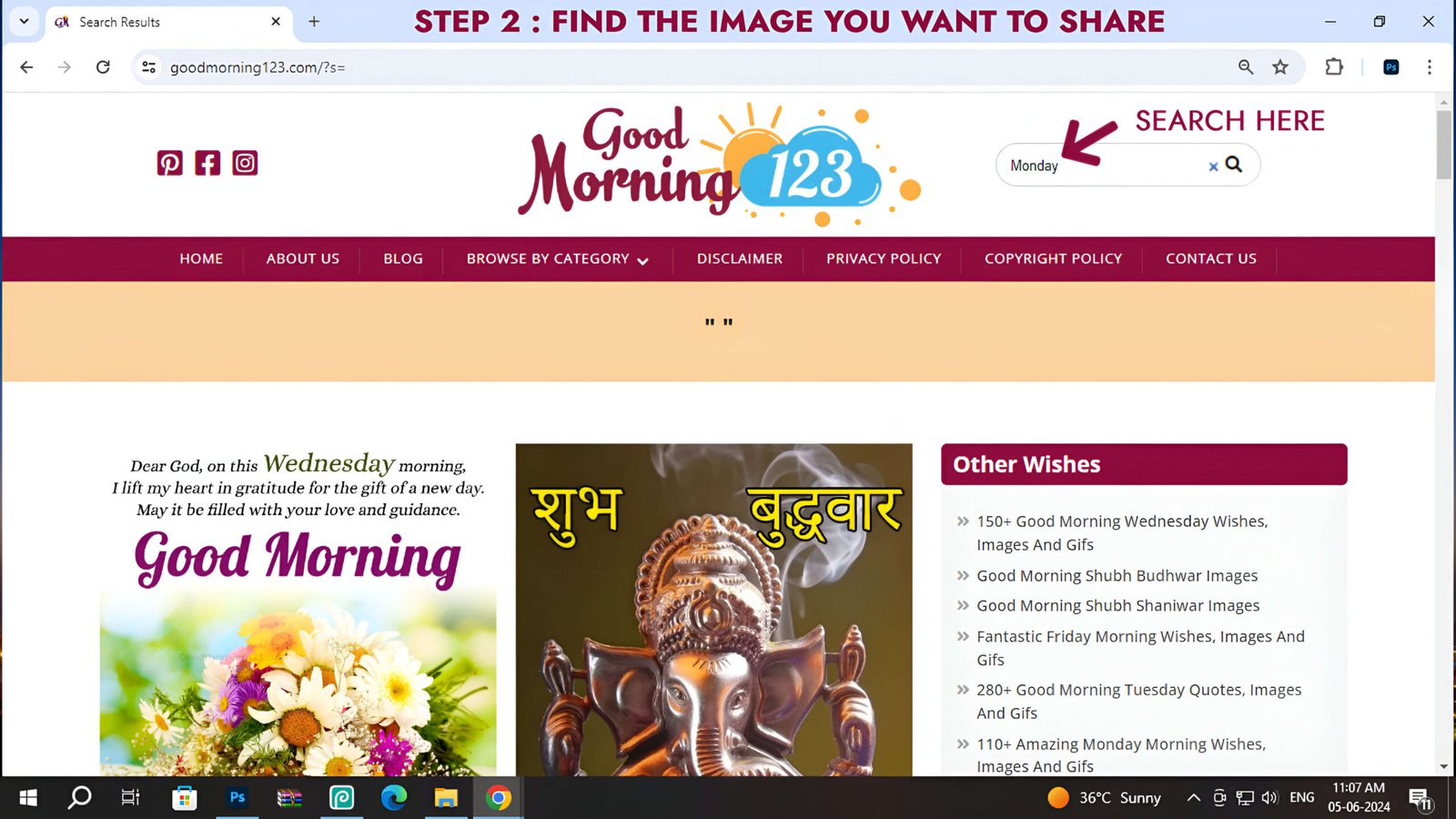 Download
Download
Step 3: Copy the Image
On a Computer:
- Right-Click the Image: Once you’ve found the image you want to share, right-click on it. This will open a context menu.
- Select “Copy Image”: From the context menu, click on “Copy Image”. This will copy the image to your clipboard.
On a Mobile Device:
- Tap and Hold the Image: Touch and hold the image until a menu appears.
- Select “Copy”: Depending on your device and browser, you might see options like “Copy Image”, “Copy”, or “Copy to Clipboard”. Select the appropriate option.
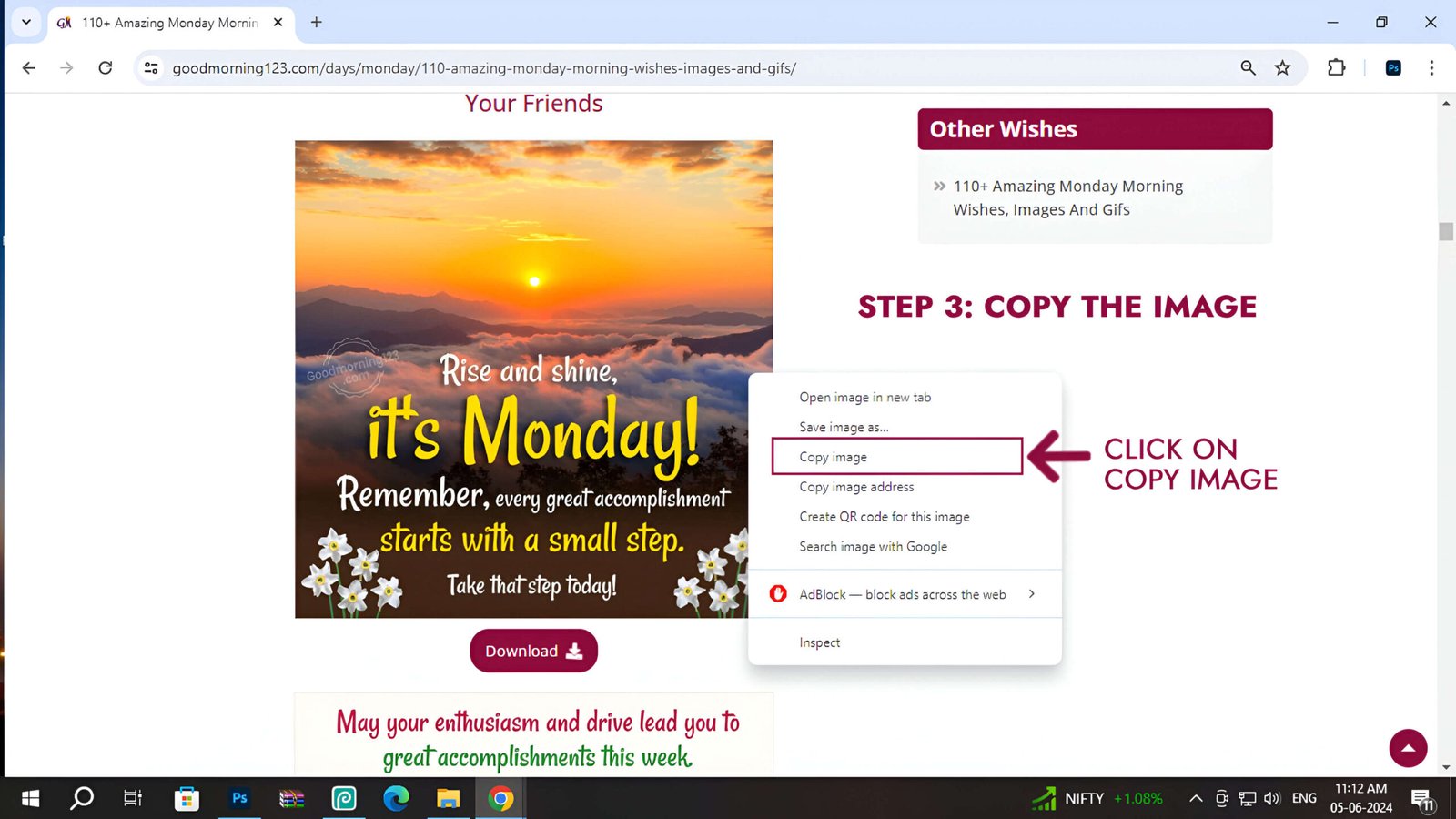 Download
Download
Step 4: Open WhatsApp
On a Computer:
- Open the WhatsApp App: Open the WhatsApp application on your device.
- Select the Chat: Tap on the chat where you want to send the image.
On a Mobile Device:
- Open the WhatsApp App: Open the WhatsApp application on your device.
- Select the Chat: Tap on the chat where you want to send the image.
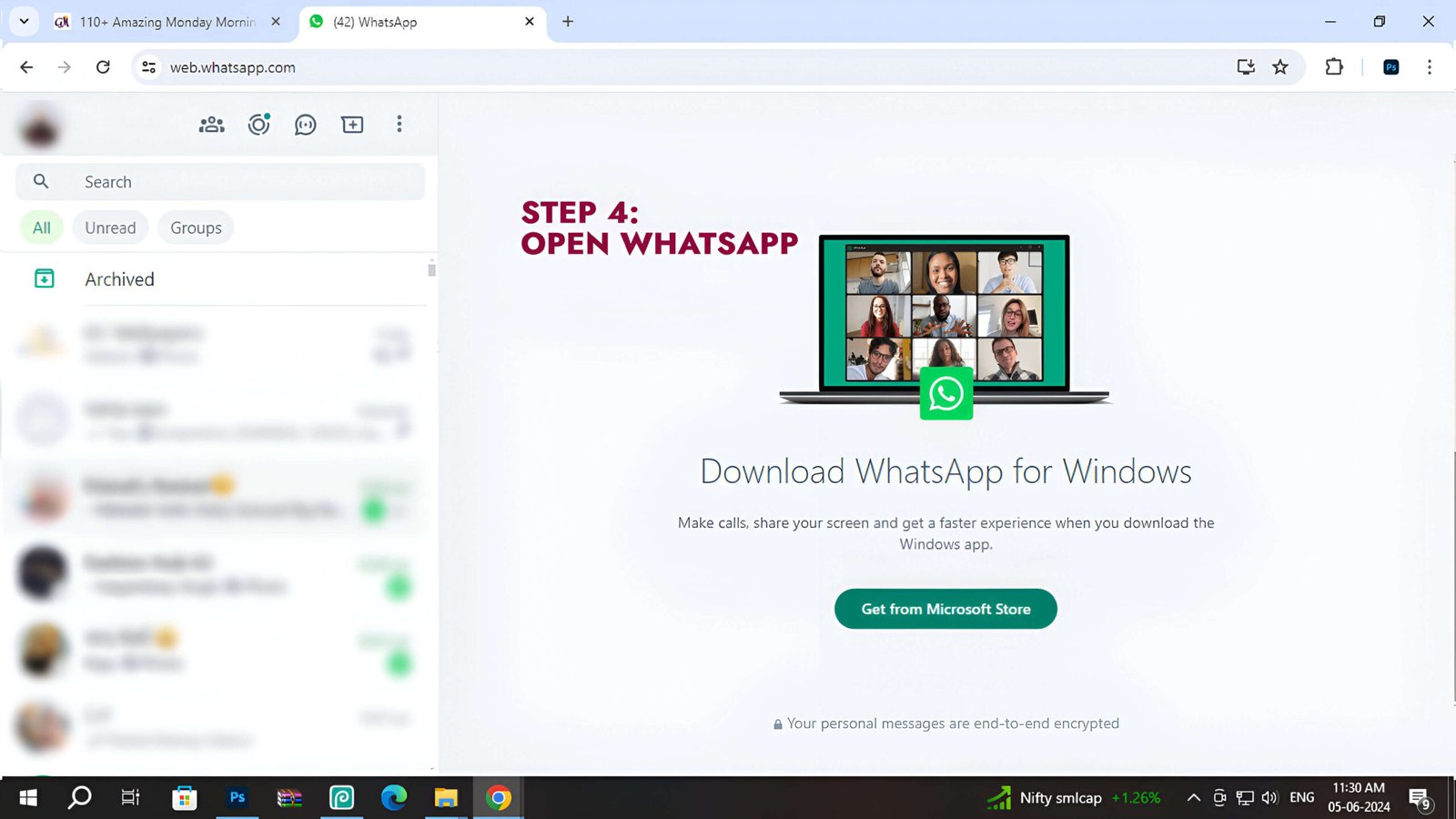 Download
Download
Step 5: Paste the Image
On a Computer:
- Click on the Message Box: In the WhatsApp Web chat, click on the message box where you type messages.
- Paste the Image: Right-click and select “Paste”, or use the keyboard shortcut Ctrl + V (Windows) or Cmd + V (Mac). The image will appear in the message box.
On a Mobile Device:
- Tap on the Message Box: Tap the message box in the chat.
- Paste the Image: Tap and hold in the message box until the “Paste” option appears. Tap “Paste” to insert the image.
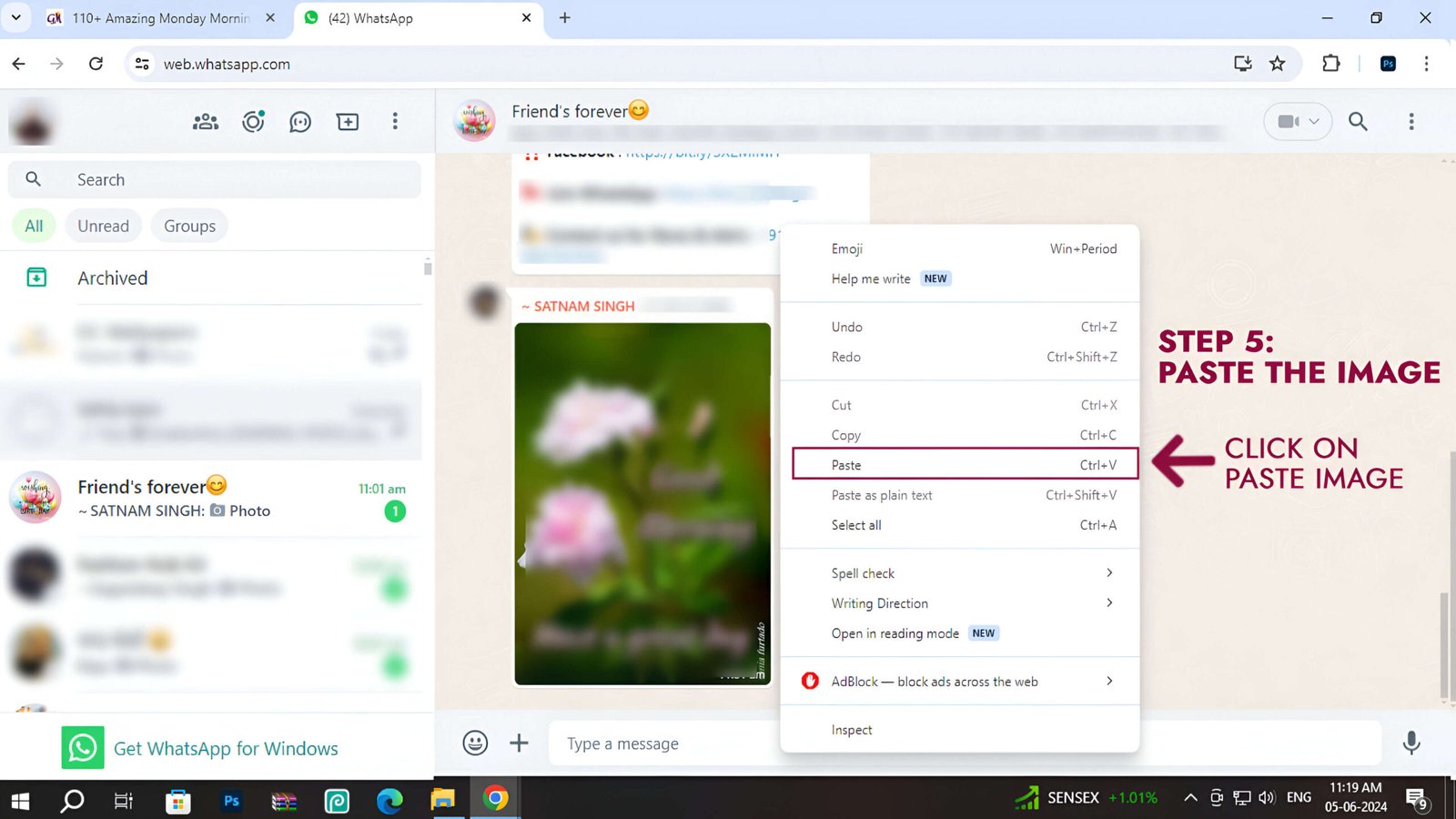 Download
Download
Step 6: Send the Image
Once the image is pasted into the chat, you can add a caption if you like. Finally, press the send button (a green arrow or paper plane icon) to share the image with your contact.
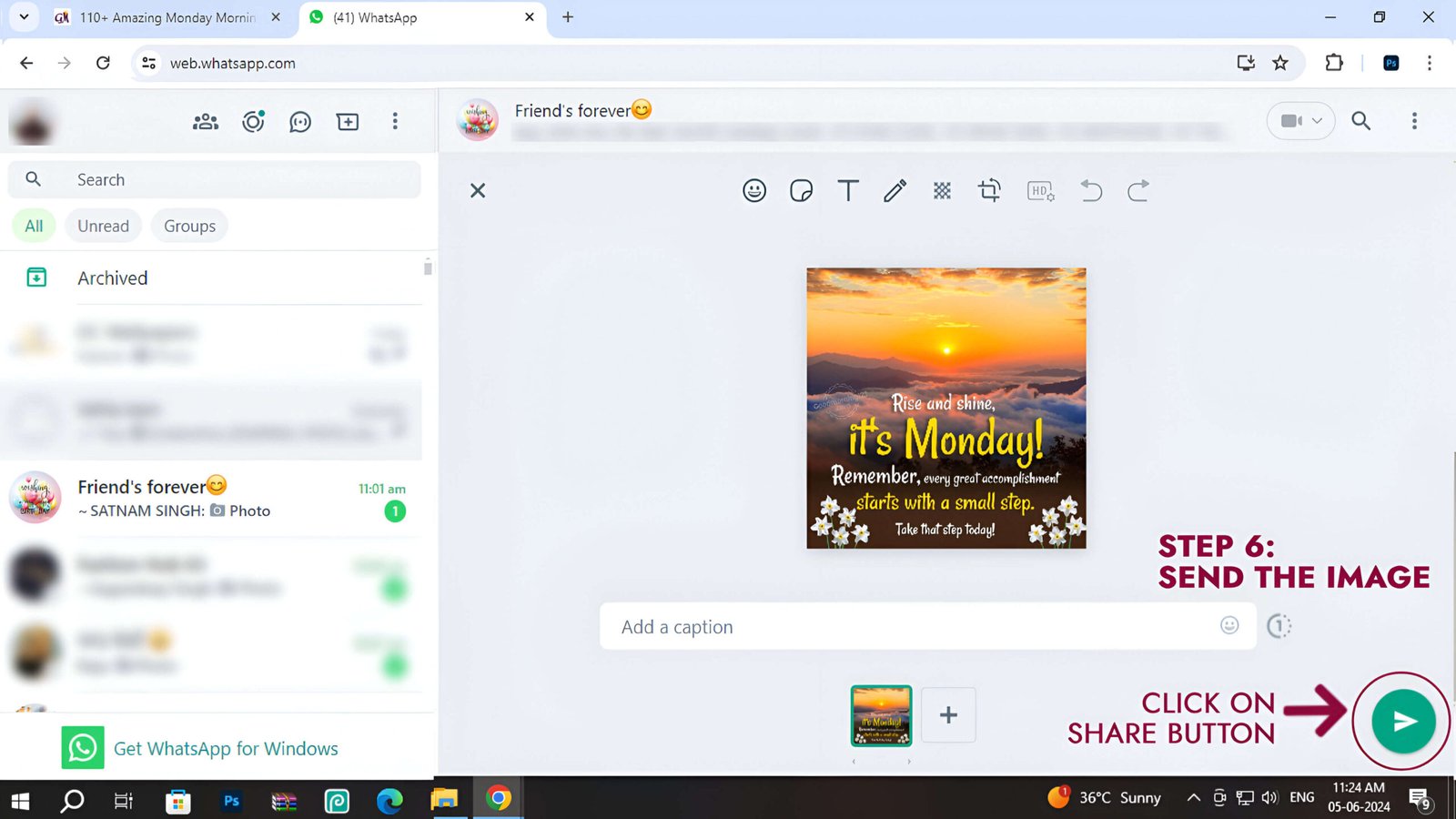 Download
Download
Tips for a Smooth Experience
- Check Your Internet Connection: Ensure you have a stable internet connection to upload and send images without issues.
- High-Quality Images: For best results, use high-quality images from “Good Morning 123” to make sure they look good when sent.
- Update Your Apps: Make sure both your web browser and WhatsApp application are up to date to avoid any compatibility issues.
By following these simple steps, you can easily share beautiful good morning images from “Good Morning 123” with your loved ones on WhatsApp. Spread positivity and start the day right by sharing your favourite images!
Other Blogs
- The Power of Positive Affirmations: Transform Your Mornings with Good Morning Affirmations
- The Science Behind a Good Morning: Transform Your Life by Starting Right
- Good Morning Rituals from Around the World: Discover Cultural Practices to Start Your Day
- Creating Your Own Good Morning Image: Tips for Design & Inspiration
- How Good Morning Images Can Boost Mental Health: A Visual Approach to Wellbeing
- The Best Good Morning Quotes from Famous Leaders & Thinkers to Inspire Your Day
- Inspiring Bible Verses for a Beautiful Morning: Kickstart Your Day with Faith
- The Power of Gratitude: Start Your Morning with a Thankful Heart
- Best Morning Meditation Practices for a Calm and Focused Mind
- How to Build a Daily Morning Prayer Routine: Tips for Consistency
